Compliant with using your Autodesk software?

News | March 14, 2024
Autodesk is the world’s leading software developer of CAD programs such as, for example, AutoCAD, Revit, Inventor Professional or the Autodesk Collections (PD&M / AEC). In practice, it is simple. After purchasing licenses, they will end up in the online Autodesk portal; manage.autodesk.com. There, on the left side of the menu under user management is “by user.
Is your management portal in English? Then click on the round poppet at the top right, choose “language” from the 2nd menu and select Dutch. We will from now on assume the Dutch variant 😊
On manage.autodesk.com, under the menu item ‘user management’, click ‘by user’. The next page always lists a primary administrator and possibly multiple users. If the first license is purchased that is intended for a user other than the contract manager/primary administrator, you can choose ”invite user” in the upper right corner .
You do this by entering first name, last name and email to then save.
The new user is then immediately listed among the users and you can immediately click on that new user’s line and then you can assign the software on the next page. If no software is available, it would first have to be disconnected in the same way with another user or primary administrator.
The new user will receive an email from Autodesk to verify the Autodesk account (it may end up in spam) and can then log in to manage.autodesk.com where the software is available as a download for subsequent installation.
And then it begins… Before the installation can begin, you must of course agree to the Autodesk Terms and Conditions. Now we know that everyone actually reads and studies all these conditions before agreeing to them, and that everyone knows exactly what the rules of use are 😊.
Just for the few people who didn’t have time to do that because an installation had to be done last minute with super urgency, I want to share a few small details.
An Autodesk licenseis a Named User license. That is, a license may only be linked to a person with a first name, last name and e-mail address. This person will have their own Autodesk ID and can only be used by that person. You are prohibited from sharing your login information with any other person.
This Autodesk license may be installed by this person on up to 3 devices, (e.g. PC work/ Laptop/ PC Home) but may be in use on 1 PC at a time. Here’s where you need to pay attention: With the installation of the Autodesk software, the Autodesk Access app is also installed. You use this App to log out of the PC where you want to stop working by then logging into that same App, for example, on the other PC on which you want to continue working in your Autodesk software.
Now of course you can also just shut down your PC completely and thus turn it off, but do you know that then you are still logged into the Autodesk Access App…? THIS is probably not entirely clear to some people because “You do close your PC and this one is off… right?
This is sometimes confusing because the software may be in use on multiple PCs at the same time because it is logged into the Autodesk Access App. So you MUST teach yourself that if you change PCs, you are always logged out of the Autodesk Access App before continuing on another PC after logging into Autodesk Access App on the other PC. So if you do it that way, then at least with this you’re on the right track.
Don’t share your login information, even if your colleague only needs the software ”very briefly.” You are ”not compliant” sooner than you think AND you may risk a fine and an obligation to purchase additional licenses!
I think everything is clear, but if not, or do you still have questions, doubt whether you are doing well yes or no? Feel free to call me. You may also schedule a Teams meeting in my calendar then we can dive into this together and see if we can do something for each other.
Regards, Franklin
Download tips for increased compliance with your Autodesk software here .