Support
Need help with software licensing? Below you will find an overview of the support we offer.
If you have any other questions, please do not hesitate to contact us on +31 (0)88 3977 377 or send us a message.
End of Support Policy
End of Support on SketchUp products means that these products are no longer supported. SketchUp products go from "supported" to "unsupported" on Jan. 31 of the product's third release year. As an example: SketchUp 2022's End of Support date is Jan. 31, 2025. SketchUp will always communicate which versions they currently support. Check which version of SketchUp you are using to calculate when this version will reach End of Support. You can find the version in the Help menu under About SketchUp. SketchUp version numbers always begin with the year in which that version was released. If you use an unsupported version of SketchUp, some basic SketchUp features will not be available, extensions may no longer function properly, and SketchUp support for that version will expire. SketchUp encourages users to use supported versions. This is because it gives you access to the latest features and enhancements and ensures that your SketchUp experience is as secure as possible.Enscape for Mac
Does Enscape for Mac include the same features as the Windows version?
No not yet. Virtual Reality, video and standalone export, objects as light and sound sources and custom library will be added later.
Exceeded Activations
A SketchUp license is for one person and this person can activate the license on 2 computers. It may happen that when using SketchUp you get the message that you have 'too many activations', this means that you have exceeded this number of activations. You may have already activated SketchUp on 2 different computers or you may have activated multiple SketchUp versions on 1 computer. To unlock an activation, you must then log out on one of your computers with your SketchUp account. It is also possible to remove all activations, this can be done through SketchUp in the 'Help' menu under 'Manage Licensing'. This button opens your Trimble account in a browser. Log in here with your Trimble ID. From this account, go to 'My Products' > 'View Included Applications' > 'Manage Devices' > SketchUp > 'Deauthorize All'.Problems with activating SketchUp license
You may experience problems while activating your SketchUp license. Then probably one of the situations below applies to you:- Your serial number and authorization codes may not match the SketchUp Pro version you are trying to activate. So read the email with your license information carefully.
- You are offline. Make sure you have a working Internet connection during authorization.
- You have insufficient rights. If you are working with Windows: right-click on the SketchUp Pro icon and click 'Run as Administrator'. When working on a Mac: make sure you drag SketchUp Pro from the disk image to your 'Applications' folder as well.
- Internet ports 80, 8080, 443, 5053 and 50530 are closed on your network. Open it up in your firewall.
- Your firewall does not allow the domains *.sketchup.com or *.google.com. Make an exception in your firewall for this.
- There are problems with your browser. In fact, for some functions, SketchUp Pro borrows the browser on your operating system. This is always Internet Explorer on Windows and Safari on Mac, even if you have another browser set as default. Possible solutions:
- Make sure this browser is updated to the latest version.
- Make this browser (temporarily) your default browser.
- Activate Java on your system.
- Lower the security settings for Internet access.
- Empty the browser cache.
- Clear your browser cookies.
- You're using a Proxy. There is unfortunately no solution to this at this time since proxies are not supported.
SketchUp Studio downloaden, installeren en activeren
Voor hulp bij het downloaden, installeren en activeren van je SketchUp Studio licentie kun je naar onze speciale Start met SketchUp pagina. Hier vind je alle informatie die je nodig hebt.SketchUp for Vray activeren in SketchUp Studio
Nadat je de SketchUp Studio hebt geïnstalleerd volg je de volgende stappen:- Ga naar de Chaos website , klik rechtsboven op "Sign in" om je aan te melden via Trimble.
- Ga naar http://localhost:30304/#/ om je opnieuw aan te melden.
Als na deze stappen SketchUp for Vray niet op S verschijnt, dan moet je je eerst afmelden bij Chaos en vervolgens naar S gaan en de toegang tot SketchUp Studio verwijderen, 60 seconden wachten en vervolgens de toegang teruggeven en bovenstaande stappen opnieuw uitvoeren.
Twinmotion download, install activate
When you order Twinmotion, you get a product key. You can redeem these through the site of Epic Games (developer of Twinmotion).- Go to the Epic Games website.
- Log in with your Epic Games account or create an account.
- After login, you will enter the "Redeem a Code" page.
- Enter your product key.
- Click on "Redeem.
- You will then see a preview where you will find confirmation of your purchase. Click "Confirm.
- You will receive the confirmation "Access granted!
- Go to the Twinmotion website to download the software: Download Twinmotion.
- Agree to the Twinmotion EULA.
- Download the Epic Launcher. Through this launcher, you can download the latest version of Twinmotion.